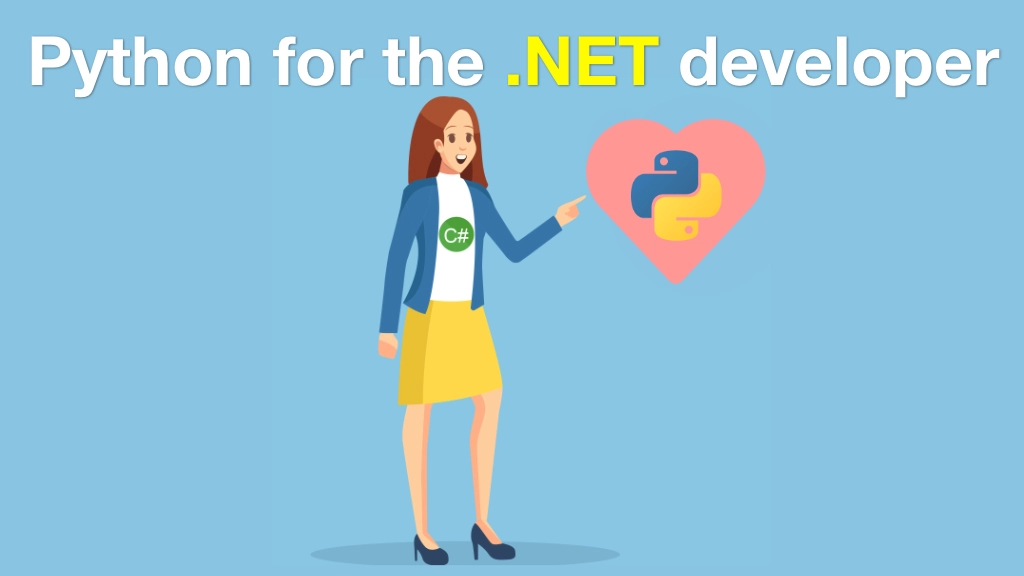Python for .NET Developers Transcripts
Chapter: Your setup
Lecture: Let's get you setup
Login or
purchase this course
to watch this video and the rest of the course contents.
0:00
In this short chapter we're just going to talk about the setup and tools that you need in order to follow along and work on the code from this course.
0:10
Would it surprise you to hear that you need Python? Yeah, that's right you're going to have to have Python installed for our Python course.
0:16
But, specifically, you're going to have to have at least Python 3.6 or higher. Look, if 3.9 is out, go get that. At the time of this recording
0:25
they just released 3.8 so that's totally good. In particular we're going to need to use the async
0:33
and await features that were introduced in Python 3.5. Throughout the course we use what are called f-strings in Python. These are formatted strings.
0:40
Think string interpolation the dollar sign string in C#. That requires 3.6 or above. So, basically, to run the sample code exactly as it is
0:49
you're going to need 3.6 or above but like I said, get the latest. You may be wondering, do I already have Python?
0:55
What version is it? Do I need to update it? Some operating systems come with it. Others don't. So if you're on macOS or Linux, you can type
1:03
Python3 -V and it'll print out the version. Like I said, 3.8 just came out but it hasn't gotten a chance to propagate over to my MacBook yet.
1:12
3.7.4 is what we got installed right now. And this is plenty good. 3.7 is great. This is how you check on Mac and Linux.
1:20
Most of you, I would suspect, are on Windows. And on Windows, if you type Python -V, capital V again you'll see what version of Python you have there.
1:29
But there's a caveat. Python in Windows is a little bit tricky. Until very recently they didn't have this Python3 command that lets you
1:37
-V, a command, distinguish between Python 3 and Python 2 or whatever the default version is. Depending on how you have Python installed on Windows
1:45
this might report the latest version of the most up-to-date version of Python or it might just report the version
1:50
that is the latest or the most recent in the path okay, that occurs earliest in your path on Windows. So you can type where Python.
2:01
It'll give you a long list of all of the options that you could possibly run and then you might see oh, here's a newer version.
2:08
Let me make sure that that's listed in the path first. Both platforms we're going to need 3.6 or higher. Here's how you check.
2:15
One final note on Windows. If this comes up with something weird or doesn't give you an output like if it doesn't say Python something below
2:23
just type Python alone and that will probably on the latest version of Windows 10 open up the Windows store and suggest that you go get
2:32
and install Python 3 from the Windows store. So there's this command on Windows that is Python even if you don't have Python installed.
2:40
It's just a shim to launch the store app version of Python and get that set up for you. Okay?