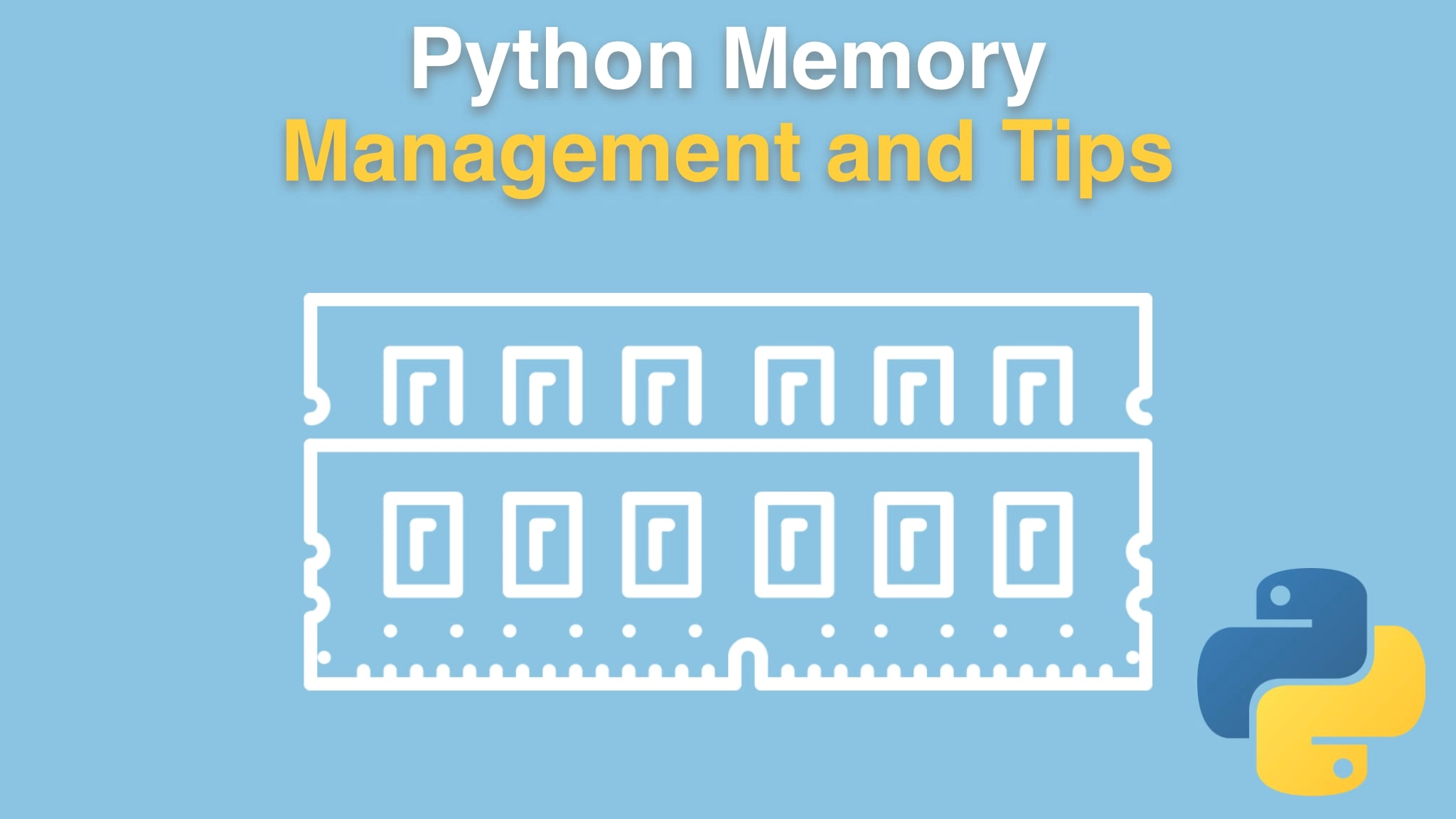Python Memory Management and Tips Transcripts
Chapter: Investigating memory usage
Lecture: Line level memory profiling
Login or
purchase this course
to watch this video and the rest of the course contents.
0:00
Alright, let's try to use our memory profiler, or the memory profiler, on our code. Now, I'm gonna go put that in the requirements here,
0:09
but I copied It, so I'll just paste it "memory underscore profiler" is what we want, and will PyCharm know that this has to be installed?
0:19
It does, beautiful. Just let it go ahead and install it. Of course, you could do "pip install -r requirements"
0:27
with your virtual environment activated. down over here, we're going to just say "@profile" and import that from Memory Profiler.
0:36
Okay, that's a good start, although we didn't get the new line that we were hoping for there.
0:40
So this is going to give us detailed information about how memory is being allocated when we run this. So,
0:48
that's step one. Step two is to come down here, either run in the PyCharm terminal, or we can come over here and if you want to see it
0:57
big screen, we could run it like this. We know that that is the full thing. Great long thing. Now all we gotta do say "-m memory_profiler".
1:10
Run that and we wait for a second. Alright, let's see what we got here. So it says we started out using 12.4 megabytes to run this function,
1:23
and then this line, at this line we're using 51, So the delta, this line here of loading data has added 38.6 megabytes to the overall
1:35
memory required. And this one we got up to 64 total, and this added 13 MB's of RAM used. We're up to 95 here, and this added another 30 and so on.
1:50
Print out some stuff added zero, and we just kind of stayed there. Print f is done. Pretty cool, right? So this gives us really detailed information.
2:00
Not just "well, now the current memory usage is such and such", and it kind of shows you that here,
2:05
but it shows you the delta and lines it up with the source code, even for every single line, at least in the function we put the decorator on,
2:14
right, you could put this in multiple places. This is cool, right? So here's a really easy way to run your code
2:21
and get this output. Now it takes longer, like five times longer, to run with all of this analysis and all the instrumentation going
2:30
on here to make this happen. But you do it once or twice, you see what you get, and then you take away the profile stuff and you
2:37
just let it go normal, right? So this is really, really cool, and I think it's super easy to use. You just alter the command by saying,
2:44
You know, "-m memory_profiler" and you put the decorator on it and it's off to the races. It gives you this great output.
2:51
I'm a fan. I think this is gonna be super useful for people digging into how much memory their program is using.