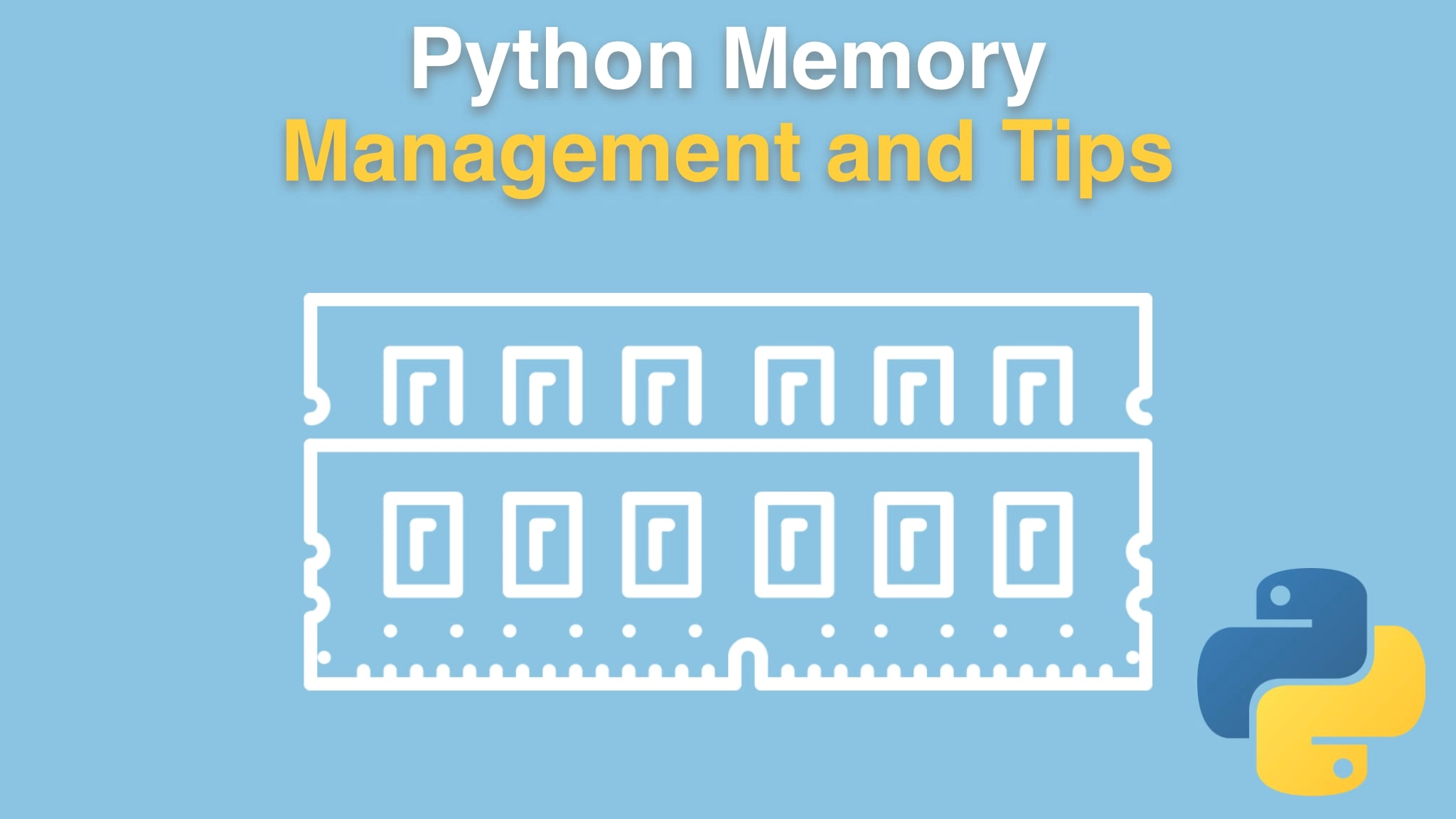Python Memory Management and Tips Transcripts
Chapter: Setup and tools
Lecture: You'll need Python 3
Login or
purchase this course
to watch this video and the rest of the course contents.
0:00
in this short chapter, we're going to talk about what you need to follow along
0:04
with the course and to write code and play with the same tools that we're going to use. Now, right off the bat,
0:11
Would it surprise you to know that you're gonna need Python for a Python memory management course? Of course you are.
0:17
But I do want to point out that you're gonna need at least Python 3.6 if you want to run the code that we're using and if you want exactly what we're
0:26
using in this course, we're using 3.8, specifically, 3.8.5. These memory behaviors can change slightly from version to version,
0:35
but they should be pretty stable in Python 3 at this point. But the syntax, things like F-strings and whatnot,
0:42
we are using those, and those require Python 3.6 and beyond. So the code will not run without 3.6 so make sure you have that right version.
0:50
Now, how do you know if you have the right version? Well, you go to command prompt or your terminal and type Python3 -V in Mac os and on Linux,
1:00
and hopefully you get something like 3.8.5 or higher. The screenshot when I took it was a little bit older, but you know, you get the idea. On Windows,
1:09
you probably should type Python space, Dash capital V. Now one of various things can happen here,
1:16
especially on windows. On windows, what you might get is, it might say, Python 3, or it might say Python 2. You might also have Python 3
1:23
but your path might not have it first. If nothing at all comes out or the Windows Store opens,
1:30
the newer versions of Windows 10 will try to go to the Windows Store and install
1:36
Python for you if you type it. And that will happen usually if you just type Python or Python 3 by itself. But with this -V, if it says nothing,
1:44
that means you don't really have Python installed. It's just this store shim that really should say "you don't have Python installed",
1:50
even with an argument. Nonetheless, that's what happens. So make sure that you get Python 3.6 or above ideally
1:58
3.8 or above on your Windows machine or on Linux or Mac Os. Finally, if you don't have Python installed,
2:05
there's all these varying recommendations of how you install it and how that changes over time, What the trade offs are.
2:12
Personally, I installed Python 3 on my Mac using Homebrew and I installed Python three on Windows using Chocolatey.
2:20
So, those are both systems package management systems for the operating system that lets you
2:25
automatically upgrade to the next version just by saying Brew - upgrade or Chocolatey upgrade Python Things like that, which is really, really cool.
2:33
But there's a bunch of different ways and trade off, so I recommend you check out this Real Python article:
2:37
realPython.com/installing-Python/ and see what they say now, they say they're going to keep this up to date to try to keep up
2:45
with the times or what the options are for installing Python. So if you need to, have a look here.