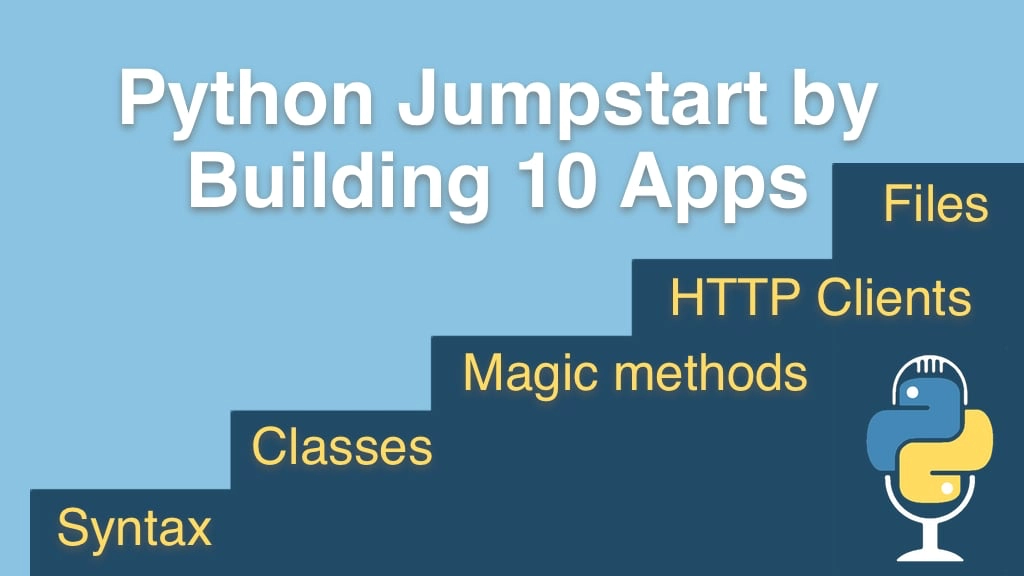Python Jumpstart by Building 10 Apps Transcripts
Chapter: Welcome to the course
Lecture: PyCharm Pro for Free
Login or
purchase this course
to watch this video and the rest of the course contents.
0:00
All right, let's talk about how to install the various tools in Python on your operating system. Now, there are going to be three of these videos,
0:08
there is going to be one for OS X, one for Windows and one for Linux. You probably only need to look at one.
0:14
Just choose the operating system that you are currently working on, and watch that video,
0:19
you don't need to watch the Linux one if you are on Windows for example, unless you just want to sort of see what the experiences are like
0:25
across the different platforms. So, with that said, here is the OS X one, and the others will follow. So, there is only two tools, two resources
0:34
you need to take this class outside the source code on the GitHub repository, one is you are going to need Python 3,
0:42
remember, Python 3 does not come on OS X, Python 2.7 does, but Python 3 does not so you've got to install that. As well as PyCharm.
0:50
So let's go look at these. I pulled up the websites that we are going to be working with, Python.org, this is where we get Python 3,
0:58
PyCharm over here on jetbrains.com, we are going to download PyCharm here and I also pulled up the other three options,
1:05
Sublime Text if you are interested in that, Atom, you've got to watch this video it's very funny, a great little light weight editor.
1:13
We'll come over here, download this, quick, just it defaults you the latest of both Python 2 and Python 3 for your operating system,
1:20
so you pick this, download, save, I've already done that. So let's go over here and see, if I type Python you will get something,
1:30
but you'll see that Python 2.7.10 comes up, if I type Python 3, there is no Python 3,
1:36
so let's install Python 3 and make sure everything setup good there. So, this is what I got of Python.org,
1:44
just click through, agree to, whatever it's going to make you agree to... ok, so Python is installed. Let's just try a little trick again,
1:55
we can even do a --version on the end, excellent, so we have Python 3 installed and it's the latest version. So, that's a good start.
2:03
Next, PytCharm... when you just click download, it gives us a choice between what version do you want, the professional or the community edition,
2:11
this is up to you, I love this tool, I paid money for it, I am getting the professional, the community is free,
2:17
if you are wondering what the differences are, just come back here to the main PyCharm page and you can see,
2:22
it will show you that actually the Python features themselves, there is not too much of a difference,
2:26
but the web development, and Python web frameworks, and data base stuff, that is only in the professional edition.
2:33
But, lucky for you, none of that is actually happening in this class so you can pick either of these that you wish.
2:38
Once you have it downloaded, you will have "dmg"... disk image here, I love their little installer, here is the app, just drag it over here,
2:46
wait a moment, and you should have PyCharm installed. Now, that's finished installing, let's check that, and we can just run PyCharm.
2:56
First time it will warn you this came of the Internet, beware, yeah, we did that on purpose. Make sure you get it from right place.
3:03
And, here is PyCharm, I've already run it before, but the first time you run it, it'll ask you for the settings,
3:08
I like mine in this dark theme, so everywhere it ask you about colors, there is two places, you can say Dracula if you want the same theme as me,
3:15
or pick another one. The other two editors are just Atom, here is Atom, nice and clean, and Sublime text, again, super small, super clean.
3:25
Let me show you a technique that will be helpful for opening these projects in basically working with Python projects, in general.
3:31
So, here I have Request Masters, I got this off of GitHub, this is the Request package and this is actually the source code, so here you can see,
3:39
here is all the Python files, just like the project base, if I want to open this in PyCharm, I just drop it on here,
3:45
this is OS X only feature, but if I drop it like this it will open the whole project, and see here is all the code that we need.
3:53
You do a similar thing for Sublime text and you can do a similar thing for Atom. So, here is all the packages, same thing.
4:01
So, that's a really helpful tip, if you are jumping from project to project and you want to just open up this project,
4:06
open up that after project, open up before project, and so on, I am sure you will find that useful throughout the class.
4:11
All right, that's it, this OS X system is ready to roll, ready to work on this class. Hope you are ready to go build app number 1.