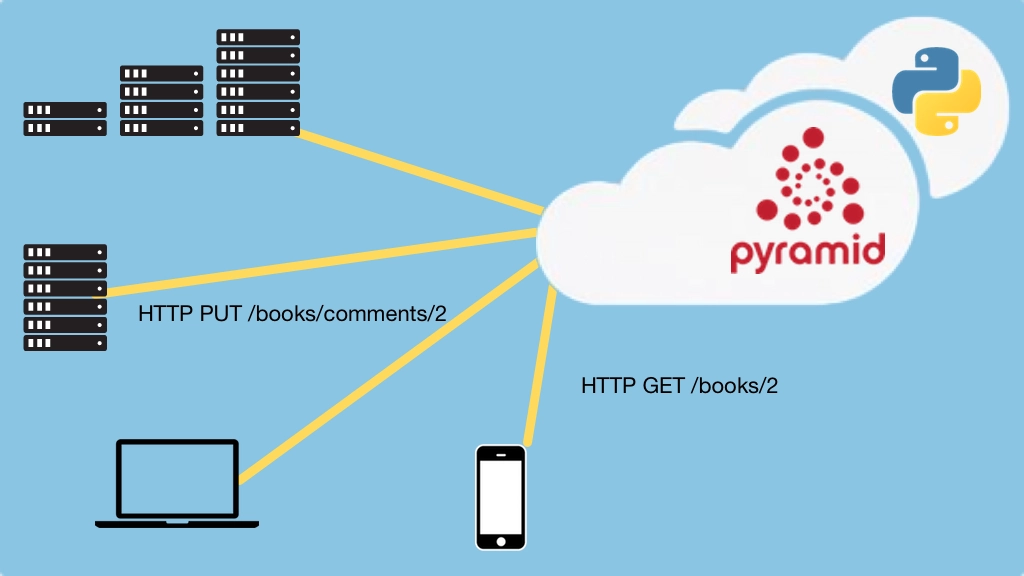RESTful and HTTP APIs in Pyramid Transcripts
Chapter: Course setup and tools
Lecture: Setup on Windows
Login or
purchase this course
to watch this video and the rest of the course contents.
0:00
Hello my Windows friends! Let's get you all setup and ready to work on this class, and I have good news for you-
0:07
until very recently, using Python on Windows has been actually fairly painful to get it setup and everything configured right,
0:14
but with Python 3.5 the installer and the setup process is way better. So let's get to it.
0:20
To get started you are going to need two resources on Windows, you are going to need to install Python 3, which you can get at Python.org,
0:27
and you are going to need to install PyCharm at jetbrains.com/pycharm. Let's go over to Windows 10,
0:33
here is a brand new, completely fresh install of Windows 10 I just got from Microsoft,
0:38
and I've opened up the various web pages we are going to be working with. First thing left to do is install Python, and as I told you,
0:44
there is no Python on Windows, if I open setup and I type Python, there is no Python. So, we have to download Python,
0:52
and we want 3.5 1 or whatever the latest version of 3 is and I've already actually downloaded it
0:58
so I won't click here, but you just click that, that's super easy. The other thing we need to download is PyCharm,
1:03
so here is PyCharm, it actually comes in two editions, the professional edition, and the community edition, you can pick either for this class,
1:10
the community edition is totally fine, the things you'll be missing are you'll basically be missing on
1:16
web development and database management features from the professional edition, and the community for the straight, pure Python
1:22
has the same features as professional. If for some reason you don't want to use PyCharm,
1:27
you want something more lightweight, you can use Atom, at atom.io, Atom is from GitHub it's pretty cool, I really like this editor,
1:32
you can see there is a little video here, I recommend you watch it, it's pretty hilarious. Sublime Text is also a super popular light weight editor,
1:41
and I told you about Visual Studio, so you can get Visual Studio community edition this is now a free, full-fledged version of Visual Studio,
1:49
and you can get Python tools for Visual Studio plug this together, and you are doing pretty good.
1:54
But, we are going to be using PyCharm in the class, so that's what I will setup here. Let's start by installing Python.
2:00
So I've got it downloaded, and when I run it, now it has a couple of options in the installer,
2:07
let's say if you are going to try to just type Python from the command line or other tools like pip for installing packages,
2:14
you will probably want to add this to your path. And let's customize installation just to see what we get,
2:19
we get documentation, pip which manages packages, we'll talk about that in our apps, and we have the test suite and Py launcher is really nice
2:26
and we don't need to install it for all the users. Let's go ahead and precompile the standard library, that will give us a little better perf,
2:33
I really don't like this big long folder here, so this app data folder is hidden in Windows so it's kind of hard to discover where these are
2:41
so I am just going to put a Python folder directly in my user profile and then, in case you want to have 64 bit or 32 bit version of Python
2:49
or maybe different types 2.7, 3.5 you probably want to leave this specifier here. That seems like a good setup, let's go.
3:01
All right, Python was set up successfully, let's close this and let's just find out,
3:05
if I type Python-- version which we should see 3.5 1 and survey says- success. Ok, Python is working, last thing to set up is just PyCharm.
3:18
So the installer is just a standard Windows installer, just sort of yes your way through, it's up to you whether you associate py files with it,
3:25
typically, I don't do that, but it's your call. Ok, it looks like we successfully installed PyCharm, that was easy, let's go and run it.
3:34
Brand new, nothing to import, now, normally I would log in with my JetBrains account, but for this purpose I'll just evaluate it, say ok, that's great.
3:42
The first time you launch PyCharm it will ask you what theme and keyboard scheme you want to use,
3:46
I'll say Visual Studio keyboard theme, and I like my code dark, I have the editors dark and the code text to be light,
3:55
so I am going to pick the Dracula theme, you can pick which ever you like, and there you have it, PyCharm is up and ready to roll!
4:04
This brand new version of Windows 10 is ready. So without further ado- let's move on!