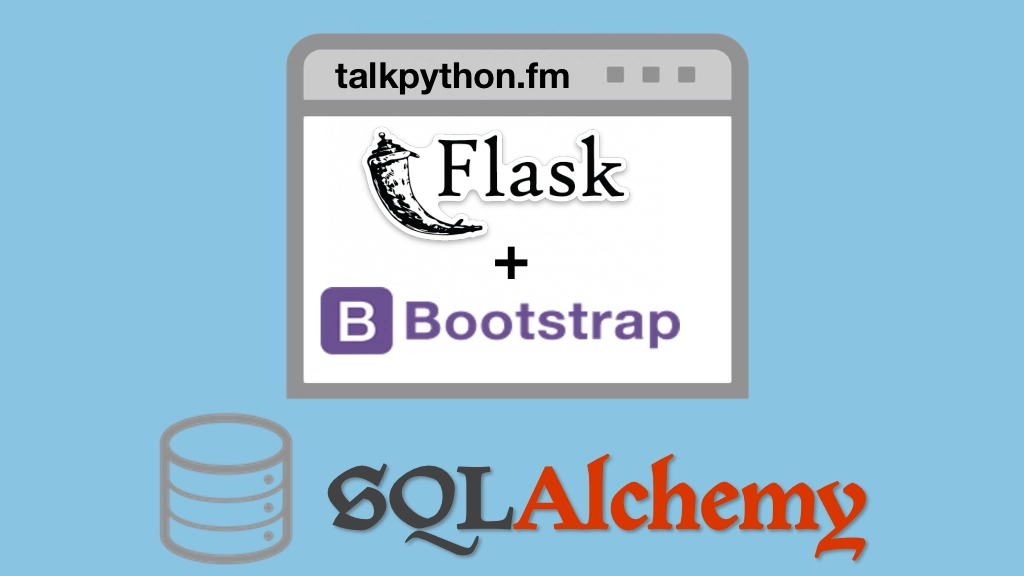Building Data-Driven Web Apps with Flask and SQLAlchemy Transcripts
Chapter: Your first Flask site
Lecture: Concept: Creating the starter project PyCharm
Login or
purchase this course
to watch this video and the rest of the course contents.
0:00
We saw it was super fast and easy to create a new project a Flask app in PyCharm. Most of the time it was just me talking.
0:08
I think if I just typed it would be like 10 seconds or something ridiculous like that. But none the less, let's review the steps really really quickly.
0:15
Here we have PyCharm. It loads like this if there is no project loaded. Otherwise, you will have to go to the file menu or something like that.
0:23
We're going to go over here and hit create new project. It defaults to pure Python but you want Flask, and then remember the steps.
0:29
We're going to install Flask and other dependencies create the directory structure, and what not. So, right here.
0:34
New virtual environment, that's checked by default. More settings, Jinja, and a templates folder checked by default. So we're going to install Flask
0:42
create the virtual environment and it also creates the app.py all at once. Boom, this is what we get. Now you saw we probably want to add
0:49
a little more structure to the directory layout here. But you can do that along the way as you add your first CSS file
0:55
as you add your first view model and what not. Here we are, quick and easy, just like that. Then if we want to run it
1:01
we're just going to click this little button here. It's going to fire it up. Set a couple of environment variables. Flask app is app.py.
1:07
The environment is development. And you saw if we want to edit that run configuration we can toggle the debug true or false.
1:15
Off it goes, click the link in the bottom here and ta-da! You now have your Flask app all put together laid out and running using PyCharm, super easy!